How to use Git for Version Control
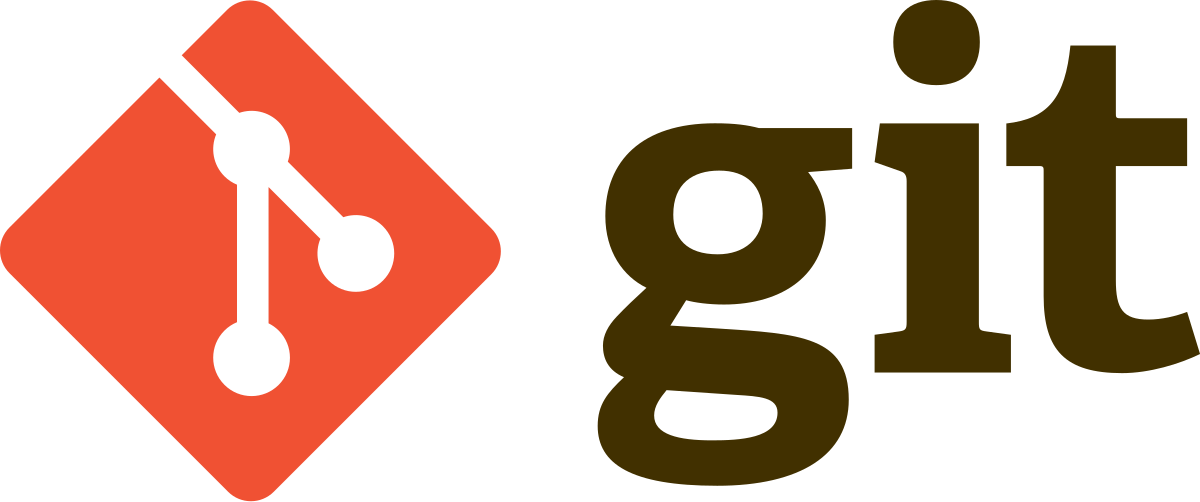
Git is a version control system that is used to track changes in computer files and coordinate work on those files among multiple people. It is primarily used for source code management in software development, but it can be used to keep track of changes in any set of files. In this tutorial, we will go over the basics of using Git for version control.
Install Git
The first step in using Git is to install it on your computer. You can download the latest version of Git from https://git-scm.com/downloads. Once you have downloaded the installer, follow the instructions to install Git on your computer.
Create a Repository
A repository is a directory where your project lives. It contains all of your project files and stores each file's revision history. To create a new repository, open the Git Bash command line and navigate to the directory where you want to store your project. Then, run the following command:
git initThis will create an empty repository in the current directory.
Add Files to the Repository
Once you have created a repository, you can start adding files to it. To add a file to the repository, run the following command:
git add filenameThis will add the specified file to the repository. You can also add multiple files at once by running the following command:
git add *.txtThis will add all files with the .txt extension to the repository.
Commit Changes
Once you have added files to the repository, you need to commit your changes. A commit is a snapshot of the repository at a particular point in time. To commit your changes, run the following command:
git commit -m "Commit message"This will commit all of the changes you have made to the repository. Be sure to include a commit message that describes the changes you have made.
Push Changes to Remote Repository
If you are working with a remote repository, you will need to push your changes to the remote repository. To do this, run the following command:
git push origin branch-nameThis will push your changes to the remote repository. Be sure to replace branch-name with the name of the branch you are pushing to.
Pull Changes from Remote Repository
If you are working with a remote repository, you will need to pull changes from the remote repository. To do this, run the following command:
git pull origin branch-nameThis will pull any changes from the remote repository. Be sure to replace branch-name with the name of the branch you are pulling from.
Merge Conflicts
If you are working with a remote repository, you may encounter merge conflicts. A merge conflict occurs when two people have made changes to the same file and Git is unable to automatically merge the changes. To resolve a merge conflict, you will need to manually edit the file and resolve the conflict. Once you have resolved the conflict, you can commit the changes and push them to the remote repository.
Tag Releases
Once you have released a version of your project, you can tag the release. A tag is a label that is used to identify a particular version of the project. To tag a release, run the following command:
git tag tag-nameThis will create a tag with the specified name. Be sure to replace tag-name with the name of the tag you are creating.
In this tutorial, we have gone over the basics of using Git for version control. We have covered how to install Git, create a repository, add files to the repository, commit changes, push changes to a remote repository, pull changes from a remote repository, resolve merge conflicts, and tag releases. With this knowledge, you should be able to start using Git for version control.